Stable Diffusion on an HPC Environment¶
This documentation covers how to run Stable Diffusion on a High-Performance Computing (HPC) environment, including sections on installation, inference using job scheduling, and finetuning a model.
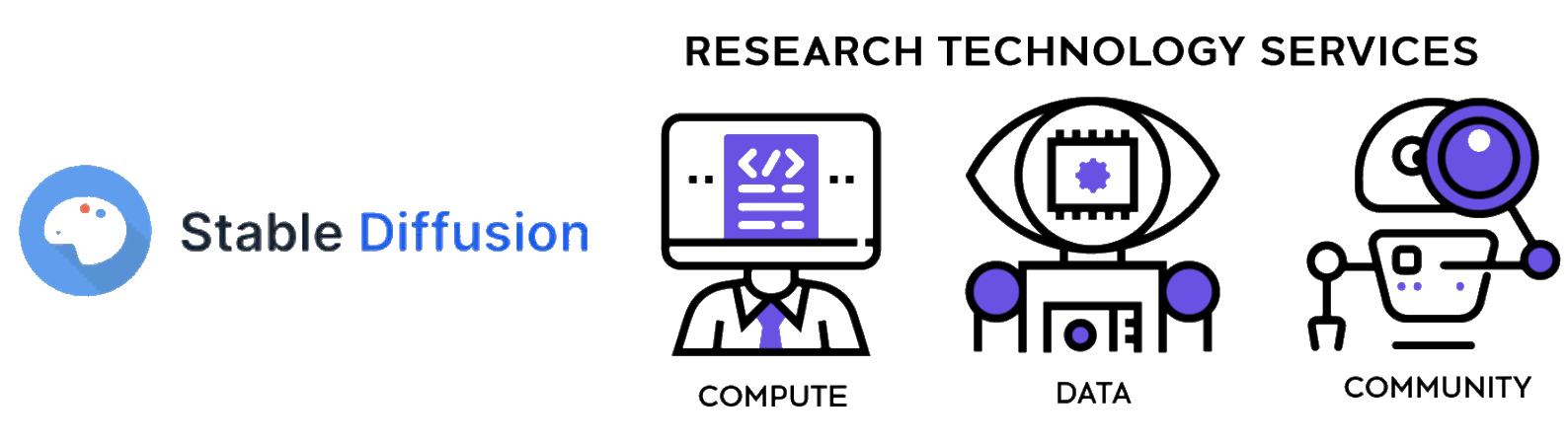
1. Installation¶
-
Create the Working Directory
Create a directory for the Stable Diffusion setup on the scratch space (or any suitable storage on your HPC). This is where all necessary files and environments will reside:export base_dir="/srv/scratch/$USER/<your directory>" mkdir -p $base_dir cd $base_dir -
Load the Python Module
Ensure you have Python installed on your HPC and load the appropriate module (adjust based on your HPC environment):module load python -
Create and Activate a Virtual Environment
Create a Python virtual environment for Stable Diffusion and its dependencies:python -m venv venv source venv/bin/activate -
Install Required Dependencies
Install the necessary packages, such astorch,diffusers, and other essential libraries:pip install torch diffusers transformers accelerate pillow tqdm pyyaml
2. Inference using Job Scheduling¶
To perform inference on an HPC, job scheduling is essential to allocate resources efficiently and run tasks on available nodes. For #PBS arguments, check out running jobs on Katana
- Create a PBS Script
A PBS script schedules the job to run on the HPC. Here's a sample script to run inference with a Stable Diffusion model:
#!/bin/bash
#PBS -l select=1:ncpus=4:ngpus=1:mem=16GB:gpu_model=V100
#PBS -l walltime=2:00:00
#PBS -j oe
#PBS -N sd-inference
#PBS -M <your_email>@unsw.edu.au
#PBS -m abe
# Load necessary modules
module load python
# Activate your virtual environment
source $base_dir/venv/bin/activate
# Set Hugging Face cache to scratch
export HF_HOME="/srv/scratch/$USER/huggingface_cache"
# Define arguments for inference
PROMPT="A serene landscape with mountains and a lake"
MODEL_ID="CompVis/stable-diffusion-v1-4"
LORA_CHECKPOINT="/srv/scratch/$USER/finetune/sd-flower-model/<your checkpoint>" # leave it blank if you do not have checkpoint
# Run the inference Python script
python inference.py --prompt "$PROMPT" --model_id "$MODEL_ID" --lora_checkpoint "$LORA_CHECKPOINT"
Note
Important: Set the Hugging Face Cache Directory (HF_HOME)
By default, Hugging Face's models and checkpoints are saved in the home directory cache, which is often limited in space (e.g., 10GB). On HPC systems, the scratch directory usually has more space (e.g., 120GB), but it is not backed up. You should configure Hugging Face to store its cache in the scratch directory by setting the HF_HOME environment variable:
export HF_HOME="/srv/scratch/<your_user>/huggingface_cache"
This will ensure that models and related files are stored in your scratch directory where you have ample space. Important: After completing your work, it is recommended to move any important models or files from scratch to your home directory, as scratch space is not backed up.
- Inference Script (
inference.py)
The inference script loads a pre-trained Stable Diffusion model, optionally applies a LoRA checkpoint, and generates images based on the input prompt.
import argparse
import torch
from diffusers import StableDiffusionPipeline
from PIL import Image
import matplotlib.pyplot as plt
def inference(prompt, model_id, lora_checkpoint=None):
# Load the model
pipeline = StableDiffusionPipeline.from_pretrained(model_id, torch_dtype=torch.float16)
device = "cuda" if torch.cuda.is_available() else "cpu"
pipeline.to(device)
# Apply LoRA checkpoint if available
if lora_checkpoint:
pipeline.unet.load_attn_procs(lora_checkpoint)
# Generate images
num_samples = 4
generator = torch.Generator(device).manual_seed(42)
images = pipeline(
prompt,
num_inference_steps=30,
generator=generator,
num_images_per_prompt=num_samples,
height=512,
width=512,
guidance_scale=7.5
).images
# Arrange images in a grid and save
grid_image = make_grid(images, rows=2, cols=2)
grid_image.save(f"image_grid_{prompt.replace(' ', '_')}.png")
def make_grid(images, rows, cols):
w, h = images[0].size
grid = Image.new('RGB', size=(cols * w, rows * h))
for i, img in enumerate(images):
grid.paste(img, box=(i % cols * w, i // cols * h))
return grid
if __name__ == "__main__":
parser = argparse.ArgumentParser(description="Stable Diffusion Inference")
parser.add_argument("--prompt", type=str, required=True)
parser.add_argument("--model_id", type=str, required=True)
parser.add_argument("--lora_checkpoint", type=str, help="Path to LoRA checkpoint, if any")
args = parser.parse_args()
inference(args.prompt, args.model_id, args.lora_checkpoint)
- Submit the Job
Use theqsubcommand to submit the PBS job:qsub <pbs_script_name>.pbs
3. Finetuning¶
Finetuning Stable Diffusion with your dataset on an HPC requires adjusting the model weights to fit the specific domain of your new data.
-
Prepare Dataset Check out the Hugging Face documentation on datasets to find out how to create metadata and place dataset in a folder in a way that is compatible with model finetuning.
-
Transfer dataset to Katana Depending on your OS, you can use either
rsynccommand orWinSCPsoftware orGlobus -
Create a PBS Script for Finetuning
The following PBS script schedules a job to finetune Stable Diffusion using thetrain_text_to_image_lora.pyscript provided by the []diffusersgithub repository](https://github.com/huggingface/diffusers):# Clone the diffusers repository git clone https://github.com/huggingface/diffusers
#!/bin/bash
#PBS -l select=1:ncpus=4:ngpus=1:mem=16GB:gpu_model=V100
#PBS -l walltime=2:00:00
#PBS -j oe
#PBS -N sd-finetune
#PBS -M <your_email>@unsw.edu.au
#PBS -m abe
# Load necessary modules
module load python
# Set directories and variables
export base_dir="/srv/scratch/$USER/finetune"
export model_name="CompVis/stable-diffusion-v1-4"
export dataset_name="pranked03/flowers-blip-captions"
# Set Hugging Face cache to scratch
export HF_HOME="/srv/scratch/$USER/huggingface_cache"
# Activate the virtual environment
source $base_dir/venv_deforum/bin/activate
# Finetune with the training script
accelerate launch $base_dir/diffusers/examples/text_to_image/train_text_to_image_lora.py \
--pretrained_model_name_or_path=$model_name \
--dataset_name=$dataset_name \
--resolution=128 --center_crop --random_flip \
--train_batch_size=32 \
--gradient_accumulation_steps=1 \
--gradient_checkpointing \
--mixed_precision="fp16" \
--max_train_steps=4000 \
--learning_rate=1e-05 \
--max_grad_norm=1 \
--lr_scheduler="constant" --lr_warmup_steps=0 \
--output_dir="$base_dir/sd-flower-model" \
--rank=8 \
--resume_from_checkpoint="latest"
-
Submit the Finetuning Job
Submit the job using:qsub <pbs_script_name>.pbs -
Monitor Progress
Monitor the progress of your training job using your HPC’s job management commands, such asqstatorsqueue(depending on the HPC system).
Important Reminder:
Since the scratch directory is not backed up, it is essential to move any important files (e.g., your trained models) to your home directory after finetuning. You can use Katana OnDemand or following command to copy files from scratch to your home directory:
cp -r /srv/scratch/$USER/finetune/sd-flower-model /home/$USER/
This ensures that your models are safely stored.
Video Tutorial on Deforum¶
This video is a summary of the demo presenting the workflow of experimenting with Deforum on Katana